Install SparkleOS
A guide to install SparkleOS in your computer
What you need
-
A computer that supports SparkleOS.
-
A USB with 8 GB or more.
-
SparkleOS iso. Download
-
An external drive or cloud storage for backup. (optional)
Download SparkleOS .iso file
If you haven’t already downloaded your copy of SparkleOS, you will need o download it to proceed.
Back up your data
We recommend that you copy your important files to an external drive or cloud storage service. Installing SparkleOS will overwrite all the data in your computer.
Create a bootable USB
You will need to write the SparkleOS .iso file to your USB using an app called balenaEtcher. The computer that you use to do this can be different from the computer you plan to install SparkleOS onto.
Warning
All contents on the USB will be erased. We recommend that you use an empty USB flash drive or back up the contents of your USB flash drive now.
1. Plug the USB into your computer.
2. Double-click on the balenaEtcher
download file to run the app.
3. Press “Flash from file” and select the
downloaded SparkleOS .iso file on
your computer. The file should be in
your “Downloads” folder.
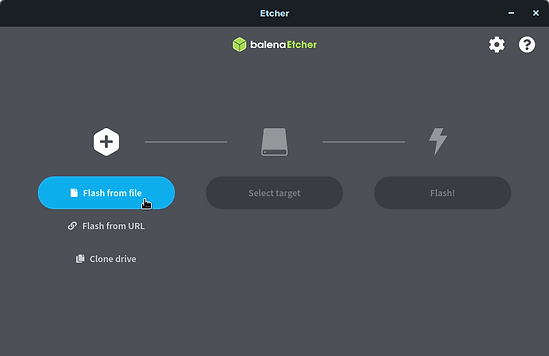
4. Press “Select target” and choose the
correct USB in the list.
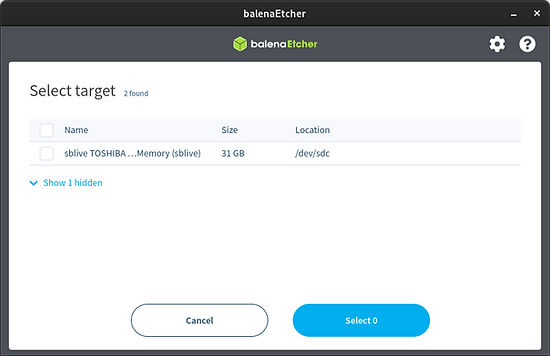
5. Press “Flash!” to begin writing
SparkleOS to the USB.
6. After a few minutes, the USB will be
ready for booting into SparkleOS
installer.
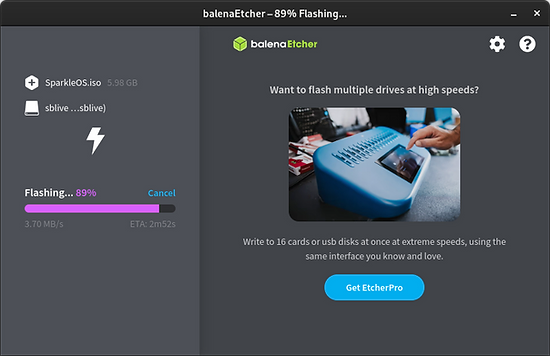
Boot from the USB
To install SparkleOS, you must boot your computer from the USB.
-
Switch off the computer you want to install SparkleOS onto. Make sure it’s completely powered off, and not in sleep or hibernate mode.
-
Plug the SparkleOS USB into the computer.
-
Switch on the computer. Immediately at start-up, repeatedly press the designated key to open the Boot Device Menu.This key should be indicated on the screen at start-up or in your computer’s manual. If you’re unsure which key to press, it is usually either Esc, Delete, F2, F9, F12, or another function key.
-
At the Boot Device Menu, use the arrow keys to highlight the option which mentions “USB”, “EFI”, or the flash drive manufacturer’s name. Press Enter to boot from the Install Drive.
-
Select the “Install SparkleOS” option to install SparkleOS into your computer or the "Try SparkleOS" option to try SparkleOS before installing.
Live user Password
sparkle password
root root
Install SparkleOS
Complete the installation of your new copy of SparkleOS to your computer:
1. Insert your username, password,
root password (not recommended
for new users) and name for your
pc.
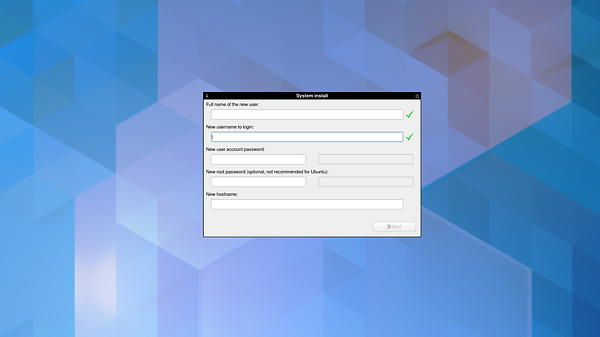
2. Find the hard drive you are going to
install SparkleOS on and delete all partition
on it, later make the following paritions:
-
A 512 MB partition
-
A partition with a capacity depending on the amount of RAM that your computer has:
RAM Space (what you enter)
512MB 256MB
1GB 512MB
2GB 1024MB
4GB 2048MB
8GB 4096MB
8GB 8192MB
32GB 16384MB
64GB 32768MB
128GB 65536MB
-
A partition with all the free space left
3. Set the following partitions mount points:
-
The first as "bios_grub"
-
The second as "SWAP"
-
The third as "/"
4. Press install
Warning
All contents on your computer will be erased, make sure that you have backed up all.
5. Reboot your computer
6. Finish the initial configuration
7. Finished! We hope that you enjoy
SparkleOS
Made with ❤️ in Spain
©2023 SparkleDev All Rights Reserved.
Any trademarks or logos used on this site are property of their respective owners.